Creating and editing posts
A common use case for front-end forms is allowing users to create and edit posts. Maybe you want to let users submit post drafts which administrators can review and publish. Or have a post type for support issues which customers can submit and edit. Advanced Forms Pro makes it dead-simple to make forms which create and edit posts.
Configuring your form
Go to the Wordpress admin and edit the form which you want to configure. Under “Editing”, select “Posts” and you should be presented with a wide array of settings.
The “Post type” setting specifies which post type new posts will have. When editing a post instead the post type setting will be ignored. For the post title and content it’s possible to either select a field from which to retrieve a value or use a more complex, custom format. A custom format won’t work with post editing and should only be used for creating new posts.
There is also a setting for “Custom fields” which allows you to map fields from a form to a post. This enables you to create an ACF field group which is shared between a form and a post type. The selected fields will the automatically be mapped without any code.
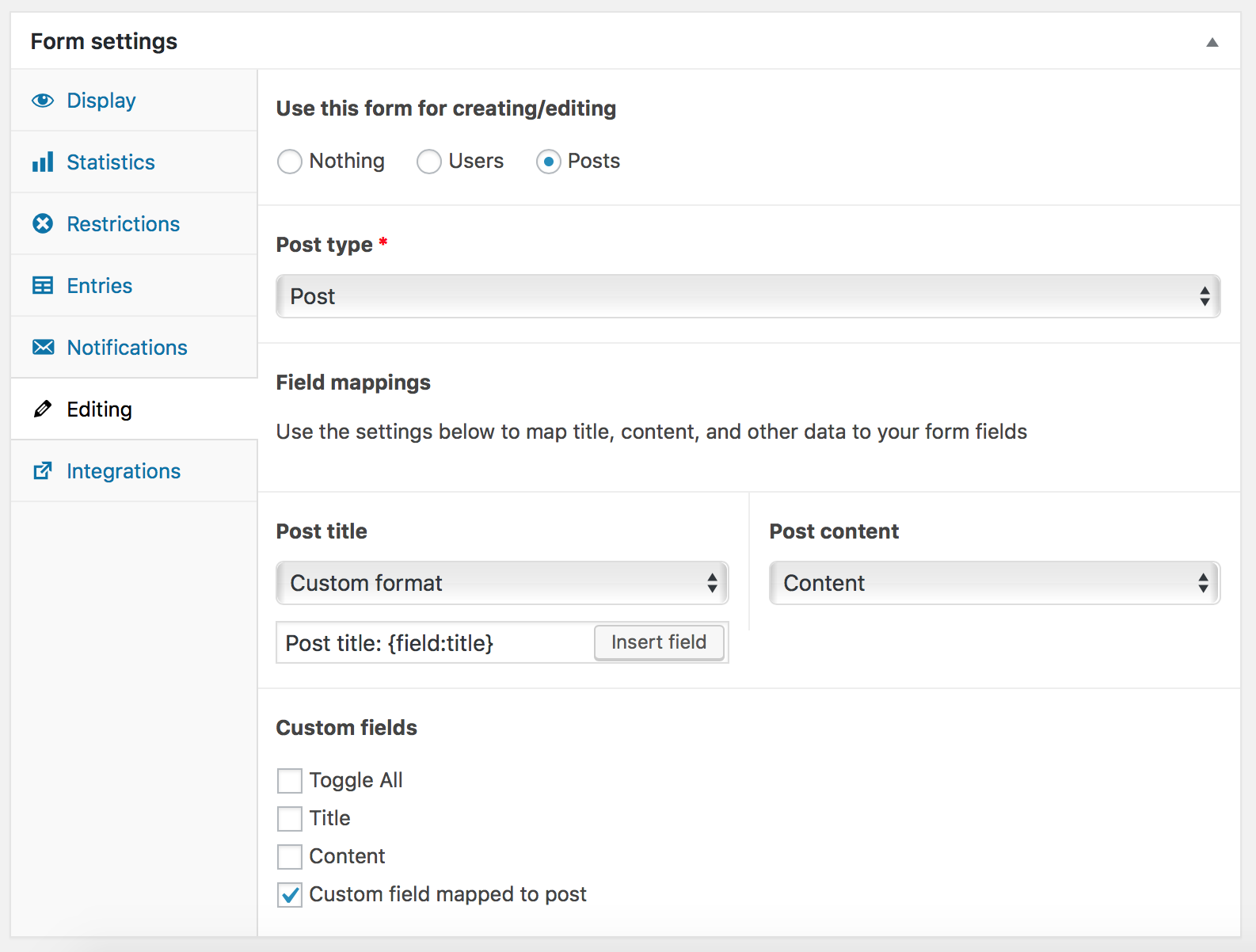
Creating new posts
If you have configured post editing in the form settings, you don’t have to do anything more. Once your form is submitted, it will automatically create a new post according to your configuration.
Editing existing posts
To edit an existing post, you need to specify which post you want your form to edit. This is achieved using the post argument which supports three different values:
currentto edit the currently displayed postparamto edit based on a post ID passed in as apostquery parameter, for examplehttps://example.com/page?post=123. When using this, it’s also recommended to restrict the form so that users can only edit their own posts. This can be enabled under “Restrictions” in the form settings.A specific post ID
For example, to edit a post with ID 123: [advanced_form form="KEY" post="123"] or to edit the current post: [advanced_form form="KEY" post="current"].
Customizations
Setting the post thumbnail
The post thumbnail (also called featured image) can be set from a field using the af/form/editing/post_created action. Make sure your image field is configured to return an attachment ID.
<?php
function form_created_post_thumbnail( $post ) {
$image_id = af_get_field( 'IMAGE_FIELD_NAME' );
set_post_thumbnail( $post->ID, $image_id );
}
add_action( 'af/form/editing/post_created/key=FORM_KEY', 'form_created_post_thumbnail', 10, 1 );Redirecting to post after creation
To redirect to a post after creation, it’s recommended to use af/form/submission with a high priority instead of af/form/editing/post_created. Otherwise there is a risk of stopping emails from being sent and integrations from working. The created post ID can be accessed by using AF()->submission['post'].
<?php
function form_redirect_to_post() {
$post_id = AF()->submission['post'];
$url = get_permalink( $post_id );
wp_redirect( $url );
exit;
}
add_action( 'af/form/submission/key=FORM_KEY', 'form_redirect_to_post', 20 );